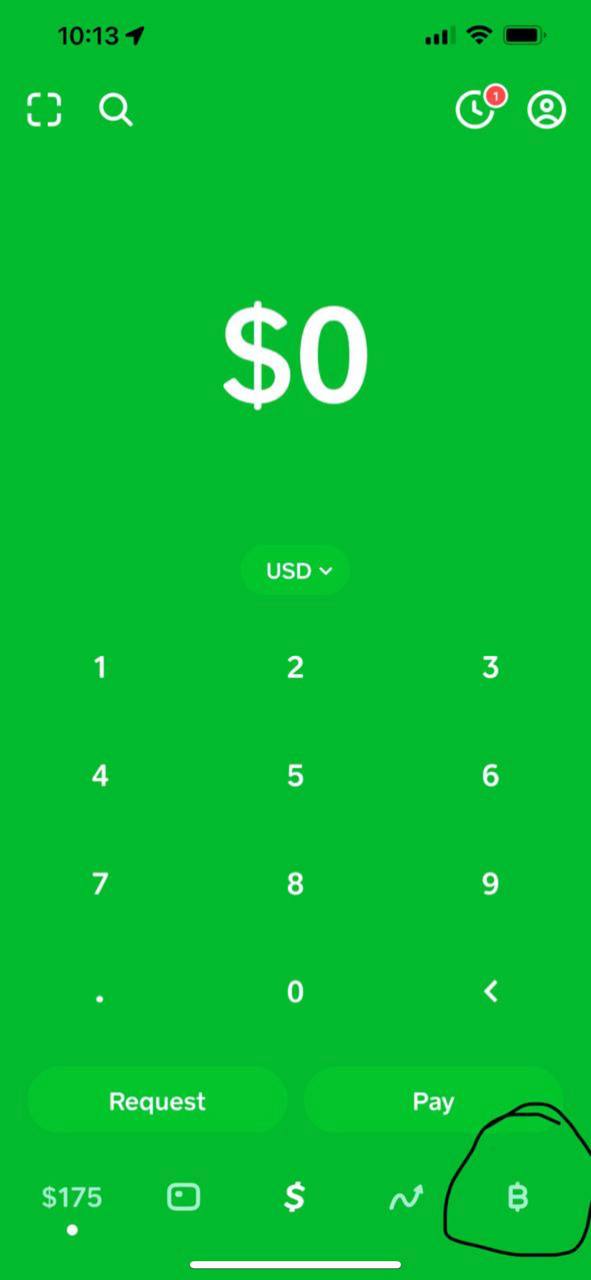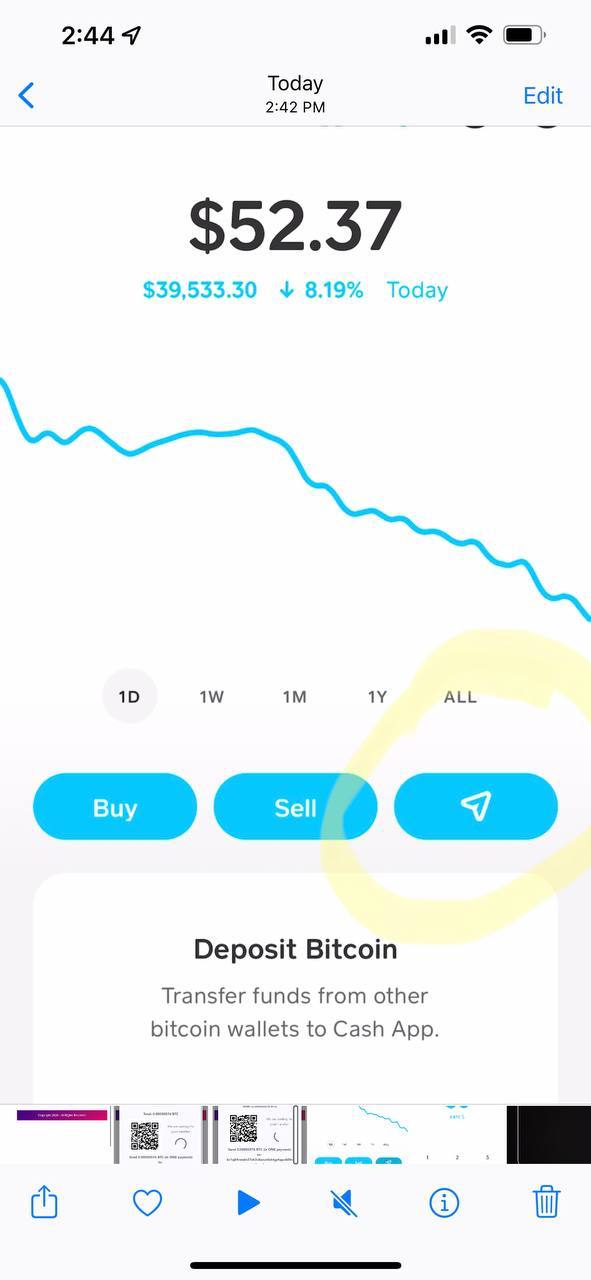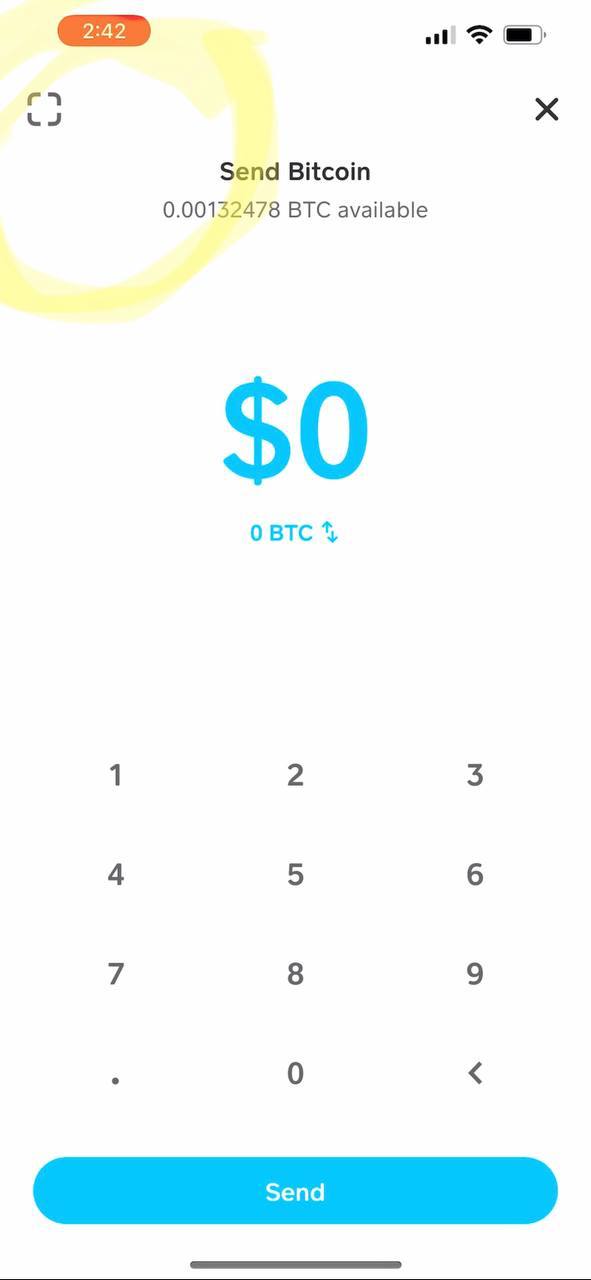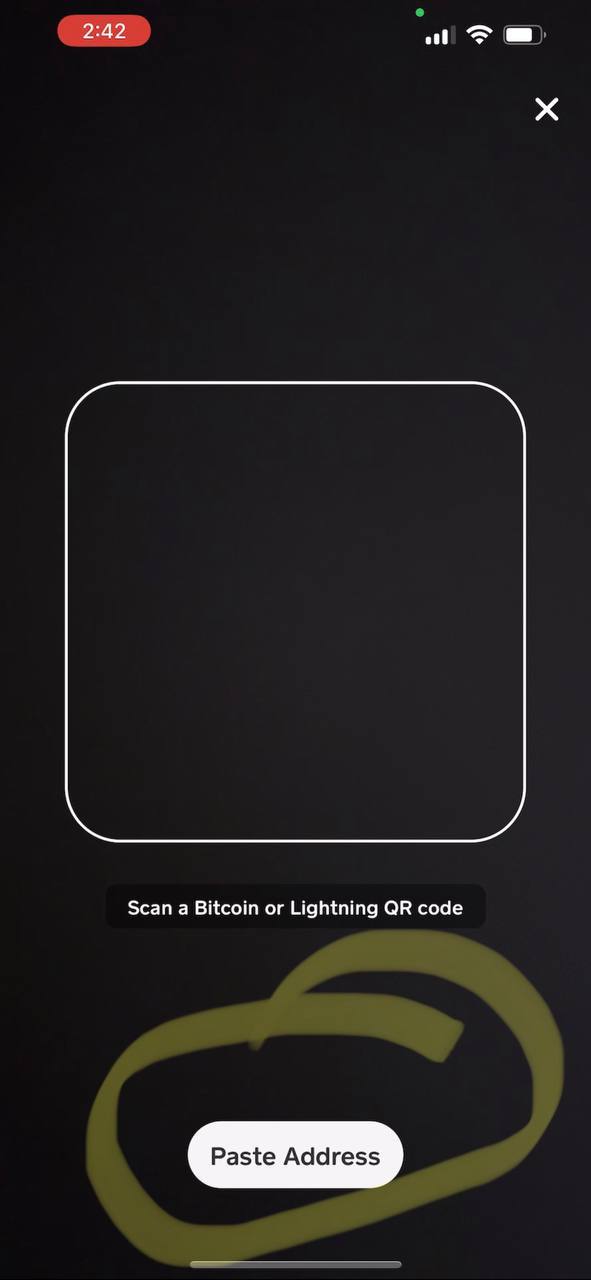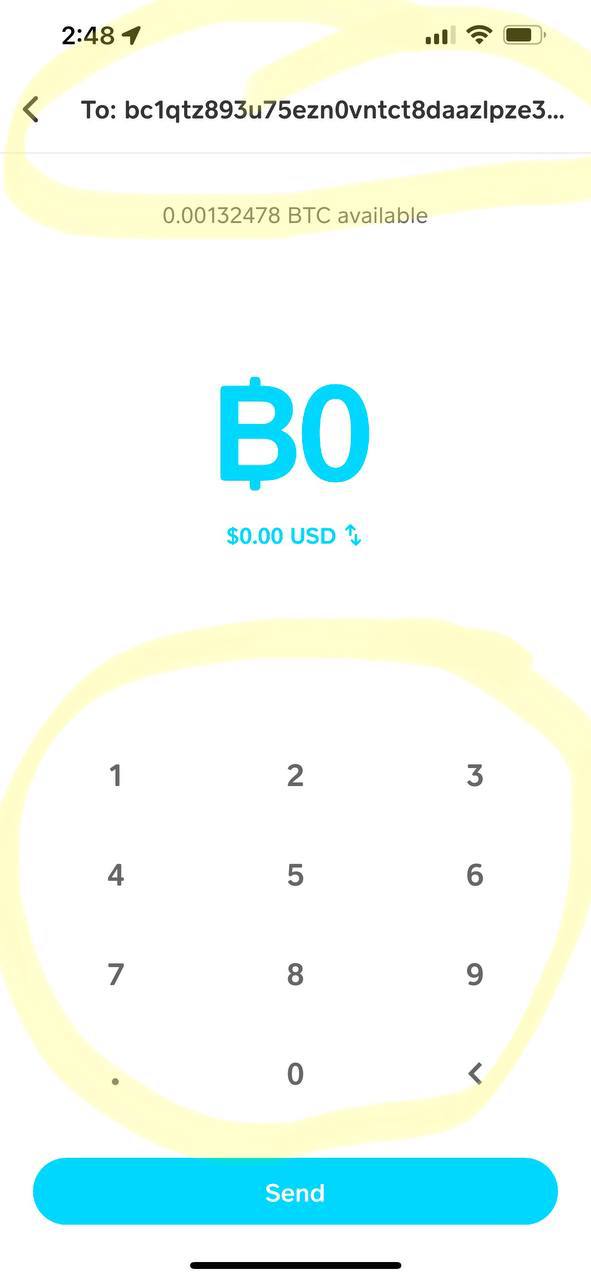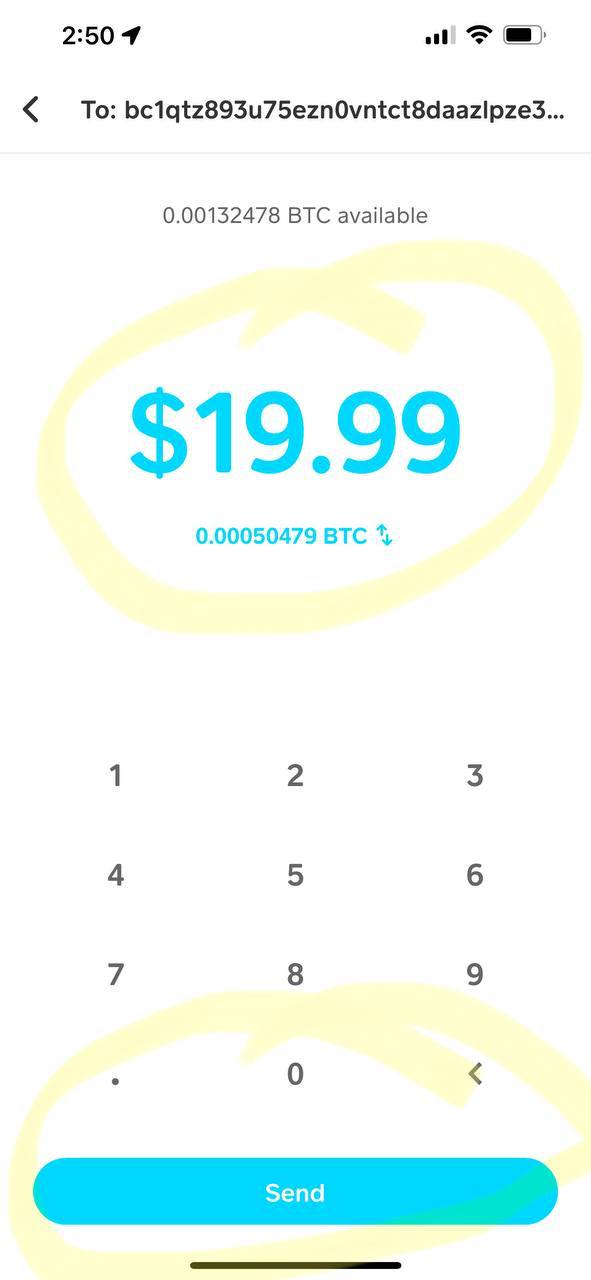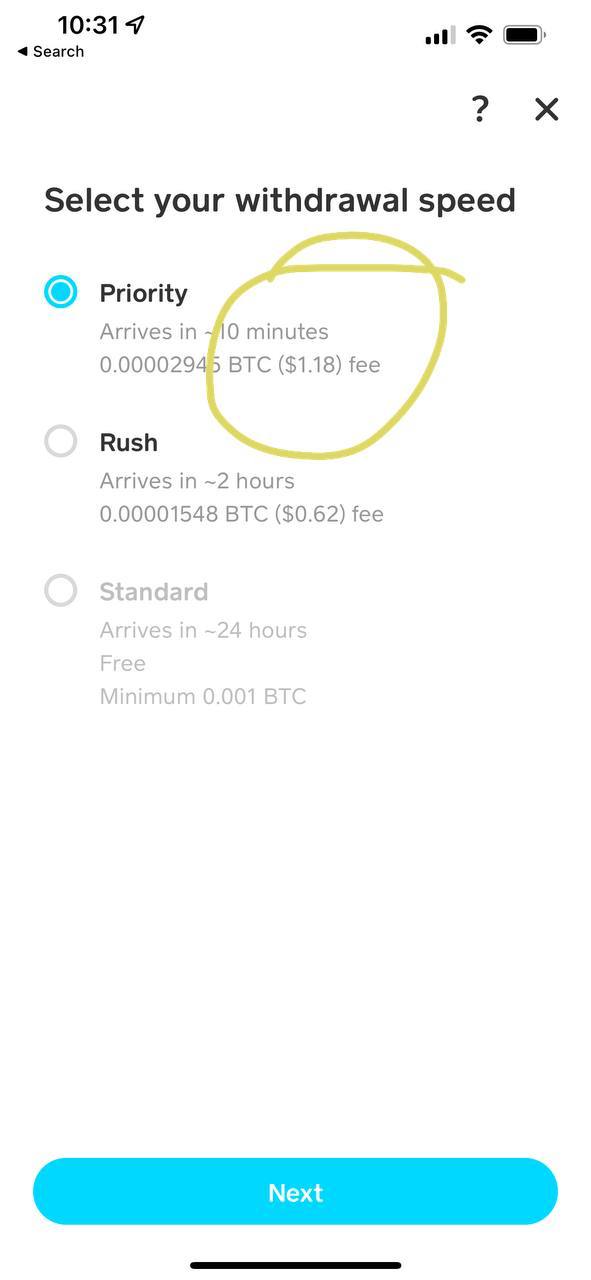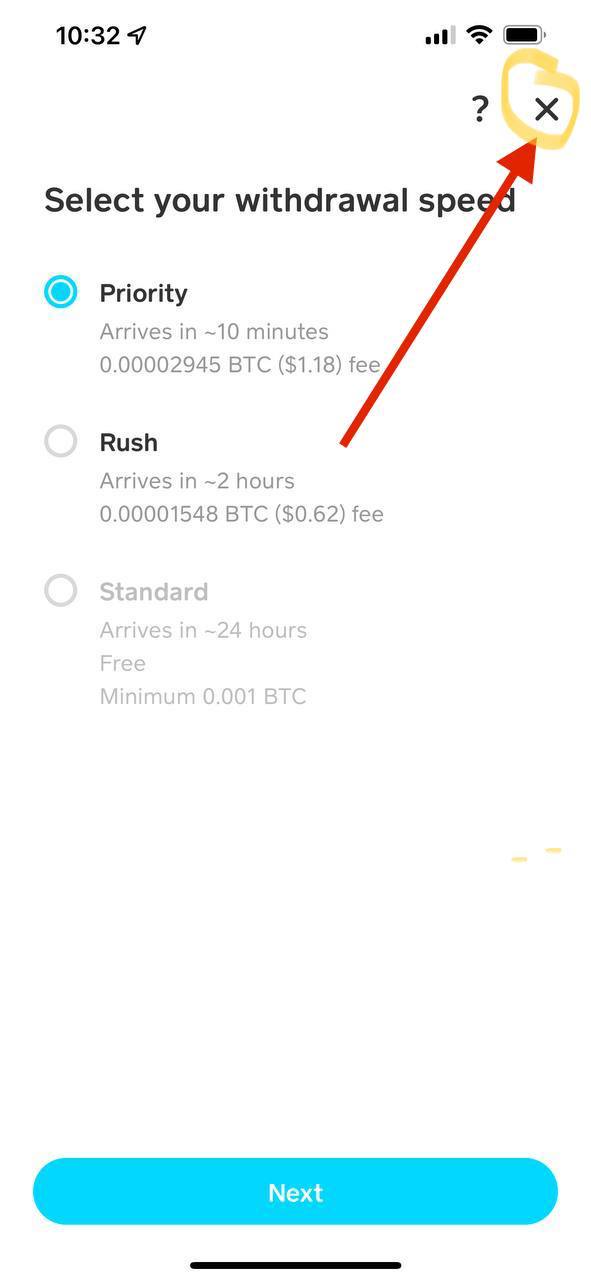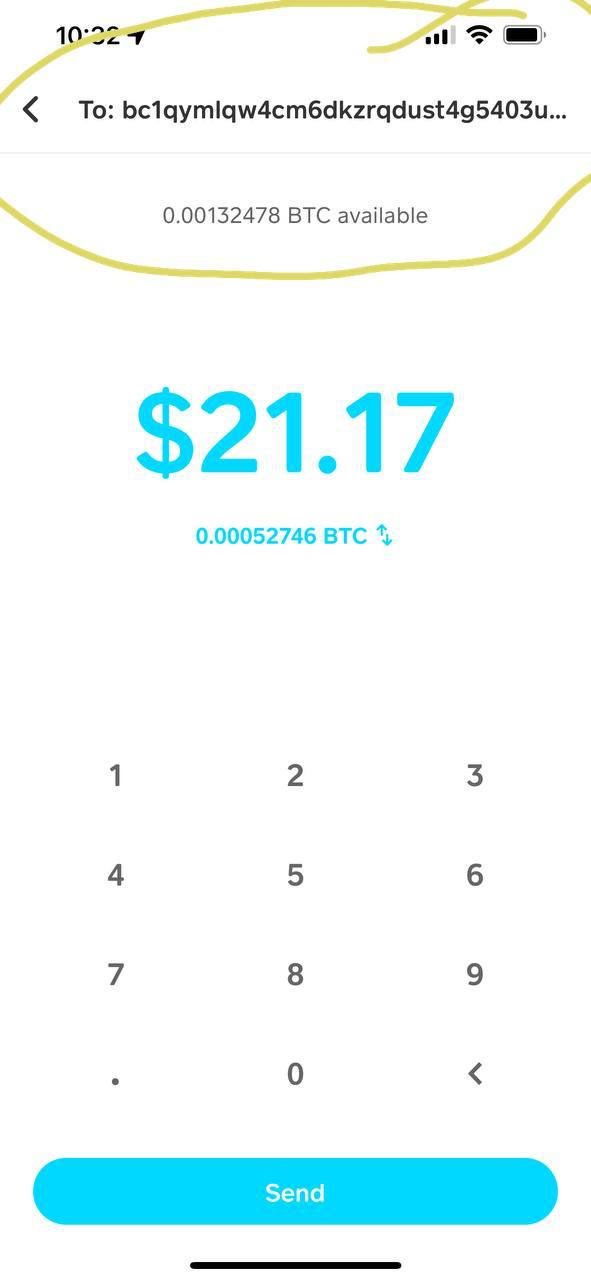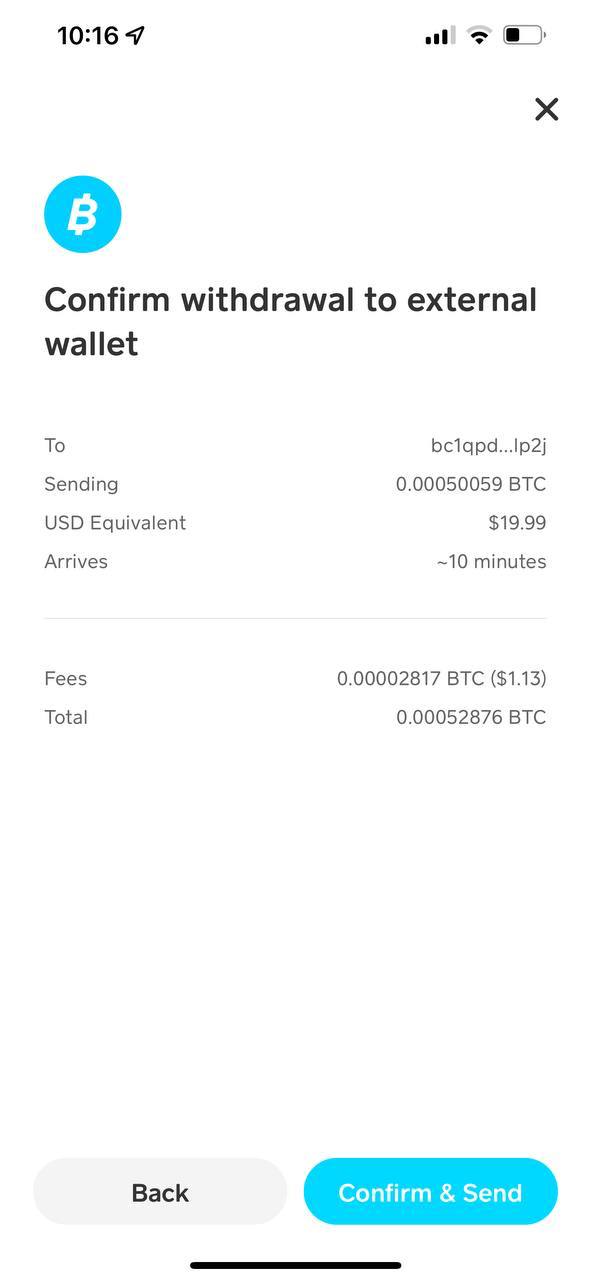How to use MoonPay to Pay using Bitcoin
1. Go to our website https://apollogrouptv4k.com/pricing and select a package
2- After that you will be taken directly to the checkout page fill your information, then you need to choose Bitcoin and proceed by placing order :

3- after choosing the coin you will be redirect to a page where you have to copy the address or scan the Qr code, there you can see the amount to send via MoonPay:
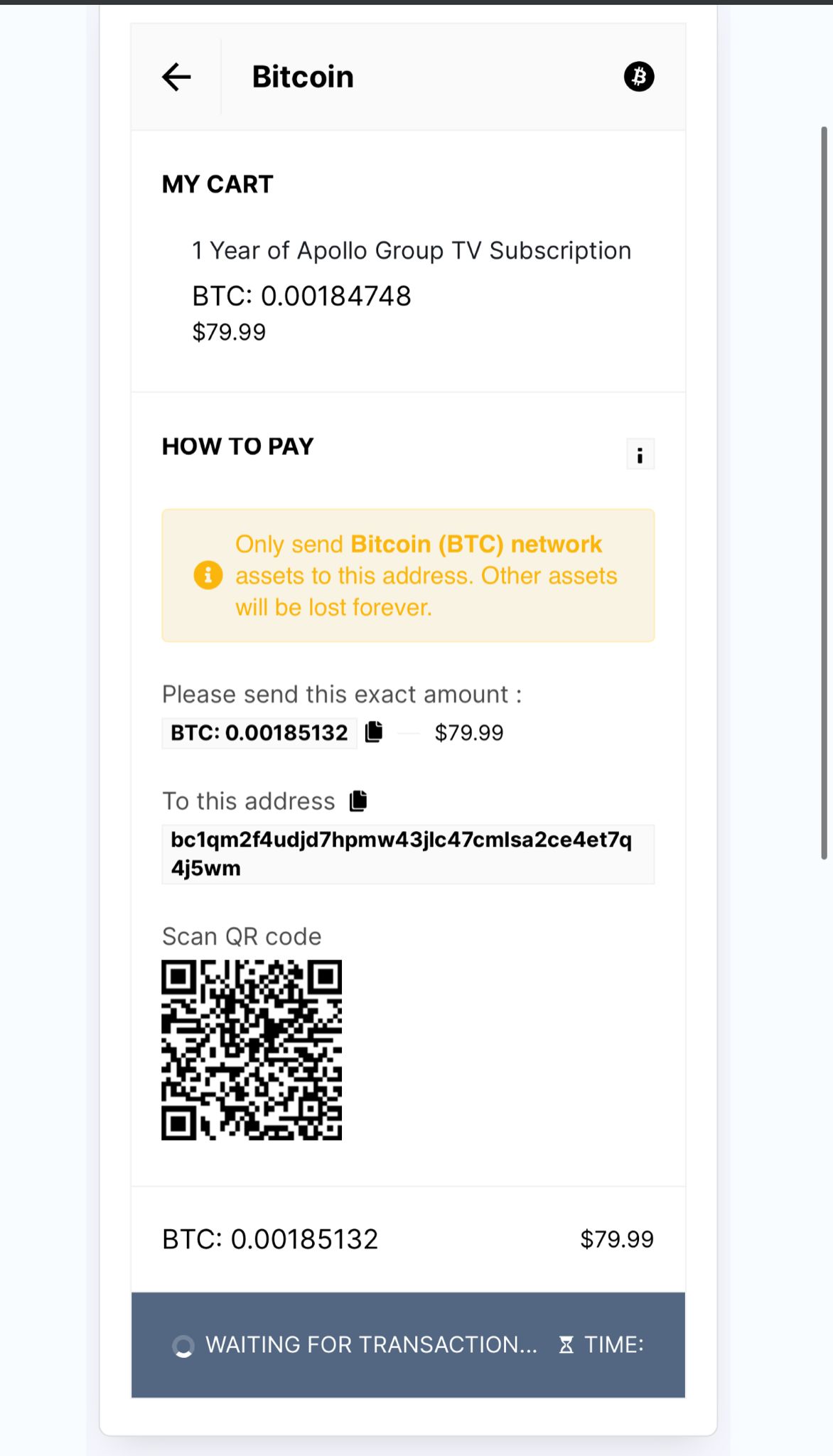
4 – Please go to https://buy.moonpay.com/
5 – The next page, enter the amount and hit Continue
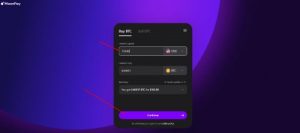
6 – Then Enter your Email hit Continue, it send you a code to verify your email address
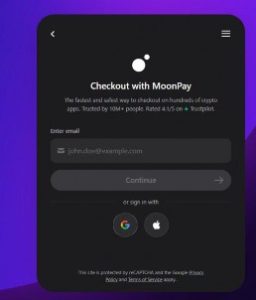
7 – Please follow the process after these steps, need to enter some of your personal details like your email, phone number, billing address.
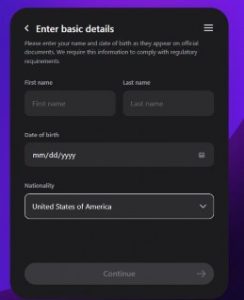
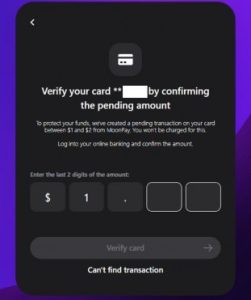
MoonPay also ask for your Card information and fill up your details then hit continue.
If you don’t see it or don’t have online banking, try the following:
Wait for a few minutes and refresh your online banking as some banks may take longer to display the amount
Call your bank and ask if they can provide the amount
Try a different card
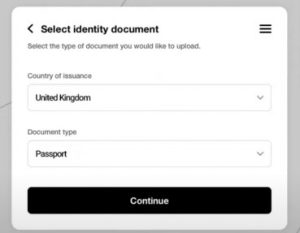
For mor information about verification process, please see this link as your reference:
https://support.moonpay.com/hc/en-gb/articles/360011931677-How-can-I-verify-my-identity
Once you’re done on the verification, you may now need to Enter your Segwit wallet address(see the guide below) then hit Continue
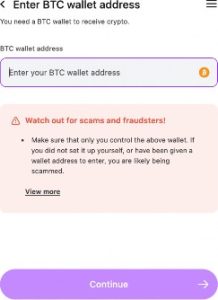
9 – now paste the address you copied in step 3 or you can scan the QR code in the checkout page on our website.
10 – on our website you can wait until the transaction confirms , wait until you receive an email from Moonpay that the transaction was completed.
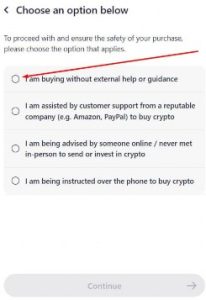
Related Articles
-
How To Set up Apollo Group TV Firestick Installation
-
How to use MoonPay to buy Bitcoin (Apollo Group TV)
-
How to use Cash App for Crypto Payments (Apollo Group TV)
-
How to use PayPal Friends and Family? (Apollo Group TV)
-
Installation Guides
-
How To Set up Apollo Group TV on Kodi
-
How To Set up Apollo Group TV on on MAG All Models
-
How To Set up Apollo Group TV on the Formuler Box
-
How To Set up Apollo Group TV on Windows PC and Mac
-
How to Set up Apollo Group TV on LG and Samsung Smart