How to Set Up Apollo Group TV on iPhone & Apple TV (2024)
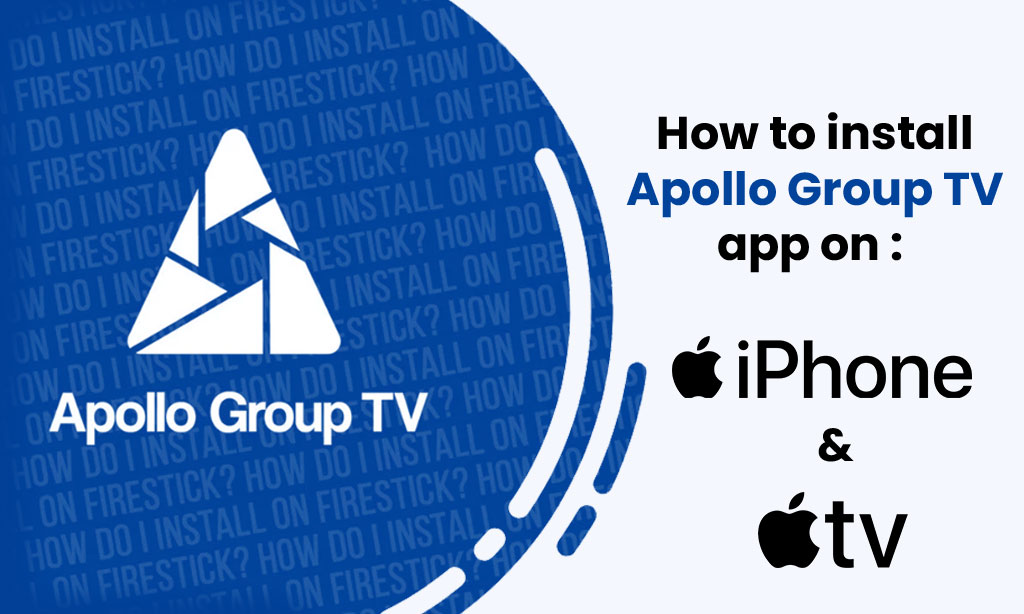
What is Apollo Group TV Player?
Apollo Group TV APP is an exceptional IPTV player known for its seamless performance. This step-by-step guide will help you install the Apollo Group TV APP on your Firestick/Fire TV and Android devices.
Apollo is highly favored by users who seek top-notch IPTV experiences. It’s similar in functionality to other well-known players like IPTV Smarters and Tivimate.
Apollo Group TV App shines when it comes to compatibility with IPTV services that provide login information via Xtreme Codes API or M3U URL.
Since the Apollo Group TV App isn’t available on the Amazon App Store, you’ll need to sideload it onto your Firestick or Fire TV. This process is often referred to as “jailbreaking” the device, which is a key factor behind the Firestick’s popularity.
Below, we’ve outlined the installation steps using an Amazon Fire TV Stick Lite, but rest assured that this method works for all Amazon Firestick models, Fire TVs, and the Fire TV Cube. We’ll utilize the Downloader app for this procedure.
For users on Android devices such as NVIDIA Shield, Chromecast, MECOOL Box, Android TV Boxes, phones, or tablets, you can obtain the Apollo Group TV app from the Google Play Store.
Apollo Group TV APP can also be installed via Aptoide TV, a Google Play Store alternative.
Installation Guide:
Streaming Apollogrouptv.tv on iOS Devices: iPhone, iPad, and Apple TV (OS 13+)
Introduction: Experience the world of entertainment on your iOS devices with Apollogrouptv4k.com Whether you own an iPhone, iPad, or Apple TV, this guide will walk you through the steps to stream your favorite channels and shows using popular IPTV player apps: GSE and Smarters Pro. Get ready to enjoy a seamless streaming experience on your iOS devices.
Requirements:
- iPhone, iPad, or Apple TV running on iOS 13 or later.
- Stable internet connection (Wi-Fi or cellular data).
- Active Apollogrouptv.tv subscription.
- GSE Smart IPTV or Smarters Pro app installed from the App Store.
Steps to Stream Apollogrouptv.tv on iOS Devices using GSE Smart IPTV:
Download and install GSE Smart IPTV:
- Open the App Store on your iOS device.
- Search for “GSE Smart IPTV” and tap on the official app.
- Tap “Get” or the download icon to install the app.
- Once installed, locate the app on your device’s home screen and launch it.
Add your Apollogrouptv.tv playlist to GSE Smart IPTV:
- Launch the GSE Smart IPTV app.
- Tap the “+” icon to add a playlist.
- Choose “Add M3U URL” or “Add JSON URL” depending on the format of your Apollogrouptv.tv playlist.
- Enter the URL provided by Apollogrouptv.tv and tap “Add” to import the playlist.
- Wait for the app to fetch the channel list.
Start streaming with GSE Smart IPTV:
- Once the playlist is successfully added, you will see the channel list within the app.
- Tap on a channel to start streaming.
Steps to Stream Apollogrouptv4k.com on iOS Devices using Smarters Pro:
Download and install Smarters Pro:
- Open the App Store on your iOS device.
- Search for “IPTV Smarters Pro” and tap on the official app.
- Tap “Get” or the download icon to install the app.
- Once installed, locate the app on your device’s home screen and launch it.
Configure Smarters Pro with your Apollogrouptv.tv details:
- Launch the Smarters Pro app.
- Select “Login with Xtream Codes API” or “Load Your Playlist or File/URL” option.
- Enter the required details such as username, password, and URL provided by Apollogrouptv.tv.
- Tap “Add User” or “Add Playlist” to save the configuration.
Start streaming with Smarters Pro:
- Once the configuration is saved, you will see the channel list within the app.
- Tap on a channel to start streaming.
Conclusion: Unlock a world of entertainment on your iOS devices, including iPhone, iPad, and Apple TV, with the Apollogrouptv.tv app and popular IPTV player apps like GSE Smart IPTV and Smarters Pro. Follow the steps provided in this guide to download the app, configure it with your Apollogrouptv.tv details, and start streaming your favorite channels and shows. Enjoy the flexibility and convenience of accessing Apollogrouptv.tv on your iOS devices using these reliable IPTV player apps. Should you encounter any issues or require further assistance, our dedicated support team is available to help you make the
Apollo Group TV FAQ
Apollo Group TV Player is a popular IPTV player that enhances the streaming experience when paired with any IPTV service.
Yes, Apollo Group TV APK is 100% legal to install and use. It’s readily available on the Google Play Store.
Absolutely, Apollo Group TV is safe for installation and use on Fire TV and Android devices.
Apollo Group TV is compatible with any device running the Android operating system, including Amazon Firestick, Fire TV, and other Android devices.
IPTV stands for Internet Protocol Television, a technology for delivering television content over the Internet.
We typically activate new accounts within a timeframe of 10 minutes to 3 hours after the payment of your invoice.
Your subscription becomes active as soon as you receive your activation credentials via email.
Yes, you can pay for Apollo Group TV with a debit card. Debit cards are typically accepted as a payment method for many service providers, including Apollo Group TV
Yes, Apollo Group TV does offer a selection of USA TV channels in their IPTV channel list lineup. Please keep in mind that the availability of specific channels may vary depending on the package or subscription you choose. For the most accurate and up-to-date information on their France TV channel offerings, it’s recommended to visit their official website or contact their customer support directly.
Related Articles
-
How To Set up Apollo Group TV Firestick Installation
-
How to use MoonPay to buy Bitcoin (Apollo Group TV)
-
How to use Cash App for Crypto Payments (Apollo Group TV)
-
How to use PayPal Friends and Family? (Apollo Group TV)
-
Installation Guides
-
How To Set up Apollo Group TV on Kodi
-
How To Set up Apollo Group TV on on MAG All Models
-
How To Set up Apollo Group TV on the Formuler Box
-
How To Set up Apollo Group TV on Windows PC and Mac
-
How to Set up Apollo Group TV on LG and Samsung Smart

