How to Set up Apollo Group TV on LG and Samsung Smart TV (2024)
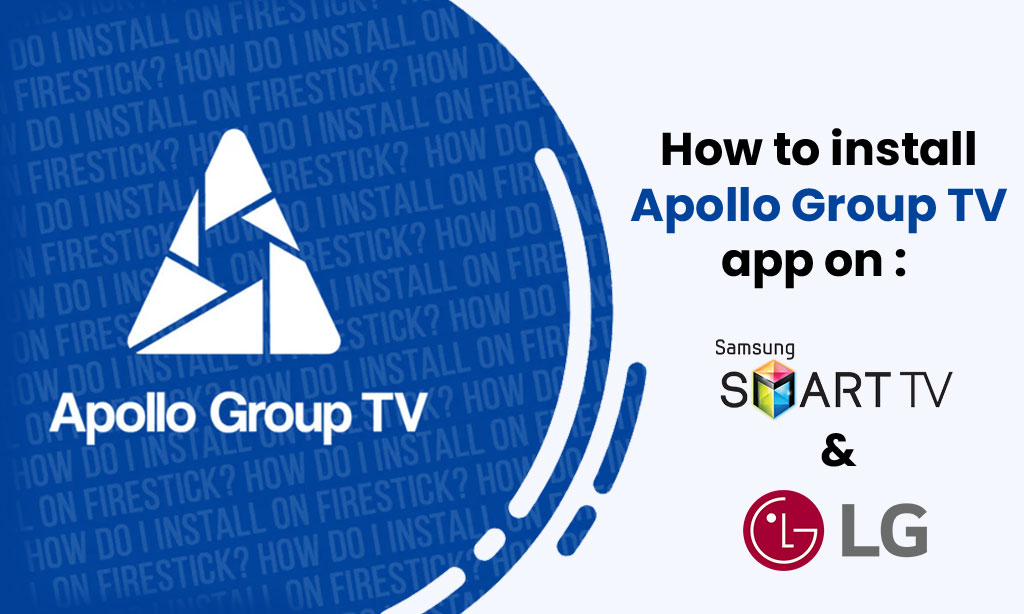
What is Apollo Group TV Player?
Apollo Group TV APP is an exceptional IPTV player known for its seamless performance. This step-by-step guide will help you install the Apollo Group TV APP on your Firestick/Fire TV and Android devices.
Apollo is highly favored by users who seek top-notch IPTV experiences. It’s similar in functionality to other well-known players like IPTV Smarters and Tivimate.
Apollo Group TV App shines when it comes to compatibility with IPTV services that provide login information via Xtreme Codes API or M3U URL.
Since the Apollo Group TV App isn’t available on the Amazon App Store, you’ll need to sideload it onto your Firestick or Fire TV. This process is often referred to as “jailbreaking” the device, which is a key factor behind the Firestick’s popularity.
Below, we’ve outlined the installation steps using an Amazon Fire TV Stick Lite, but rest assured that this method works for all Amazon Firestick models, Fire TVs, and the Fire TV Cube. We’ll utilize the Downloader app for this procedure.
For users on Android devices such as NVIDIA Shield, Chromecast, MECOOL Box, Android TV Boxes, phones, or tablets, you can obtain the Apollo Group TV app from the Google Play Store.
Apollo Group TV APP can also be installed via Aptoide TV, a Google Play Store alternative.
Installation Guide:
Apollo Group TV APP does not support LG and Samsung TV but here is the alternative
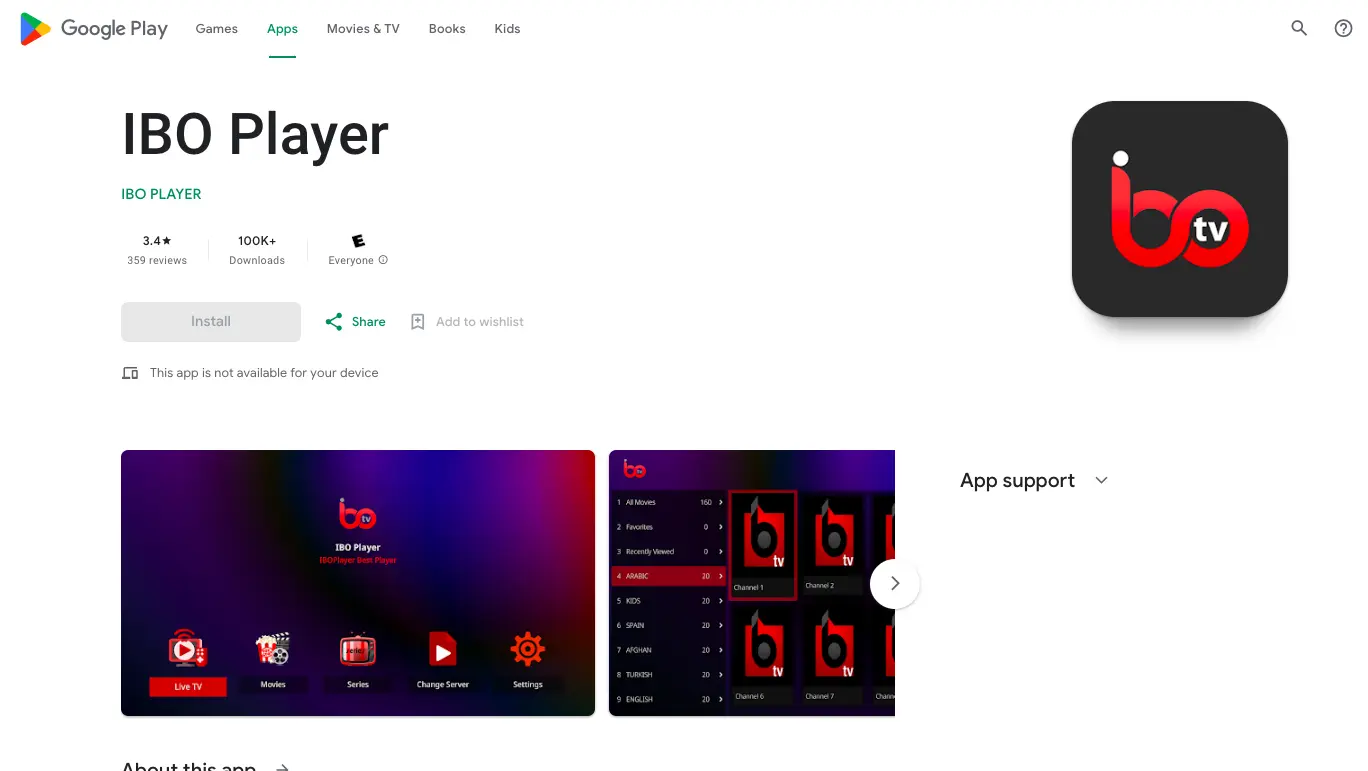
For Samsung Smart TV:
- Check App Availability:
Go to the Smart Hub on your Samsung Smart TV.
Search for “iboPlayer” in the App Store. If it’s available, install it.
- Open iboPlayer:
Once installed, launch the iboPlayer app from your Smart Hub.
- Log In:
Log in with your iboPlayer credentials, including your username and password.
- Activation:
You’ll need to enter the activation information, typically your MAC address and activation key, which should be provided by your IPTV service provider.
- Enjoy IPTV:
After activation, you should have access to your IPTV channels and content.
For LG Smart TV:
- Check App Availability:
Go to the LG Content Store on your LG TV.
Search for “iboPlayer.” If it’s available, install it.
- Launch iboPlayer:
After installation, open the iboPlayer app from your TV’s app menu.
- Sign In:
Log in using your iboPlayer account credentials, including your username and password.
- Activation:
Enter the activation information, usually, your MAC address and activation key, provided by your IPTV service provider.
Congratulations! You’ve successfully installed the XCIPTV APK on your device.
Activate iboPlayer App
Important Note: Apollo Group serves as a content player. we will provide you with the m3u credentials that will allow you to add the playlist on your IboPlayer.
How to activate and set an IPTV subscription on IBO Player?
After installing the application, follow these steps:
Open the application and provide your MAC address and activation key.
Access the application’s website by clicking on this link: https://iboplayer.com/device/login.
On the website, enter the information shown on your TV into the required fields (MAC and Key) to establish the connection.
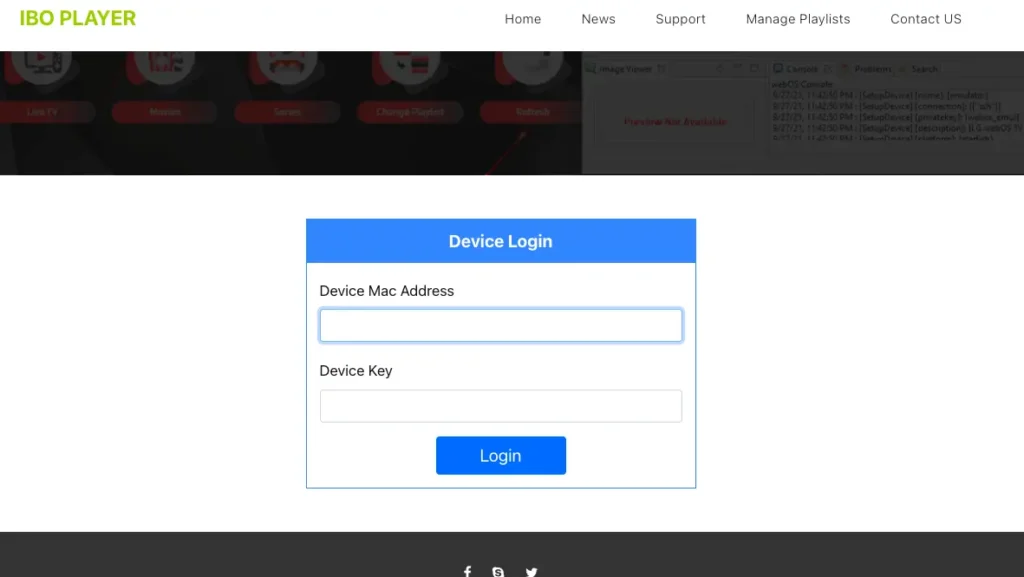
Once connected, you have two configuration options: you can add a playlist with an M3U link by clicking on “+ Add playlist” or use Xtream details by clicking “+ Add XC playlist.“
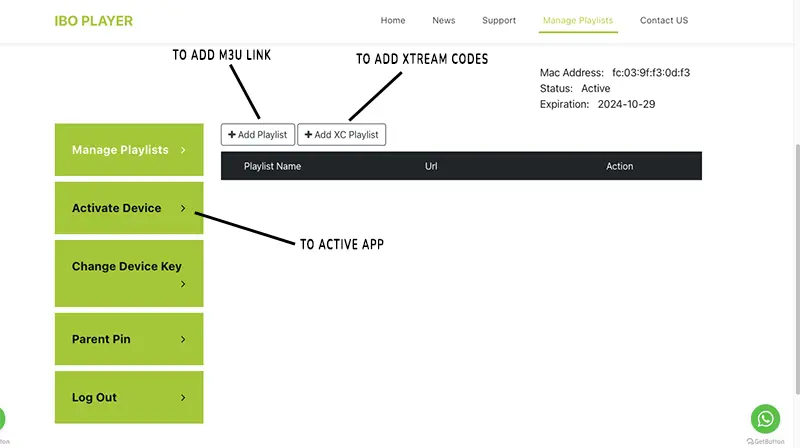
- To add your M3U link, click on “+ Add playlist.“
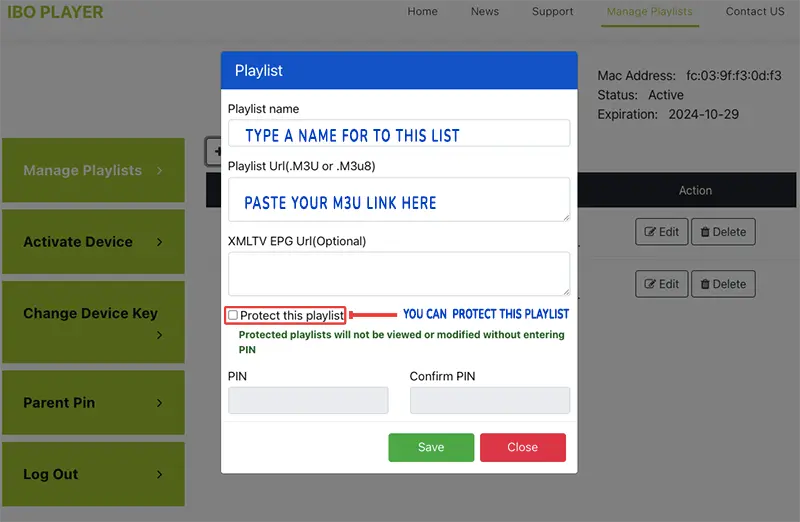
- For Xtream setup, refer to the details provided.
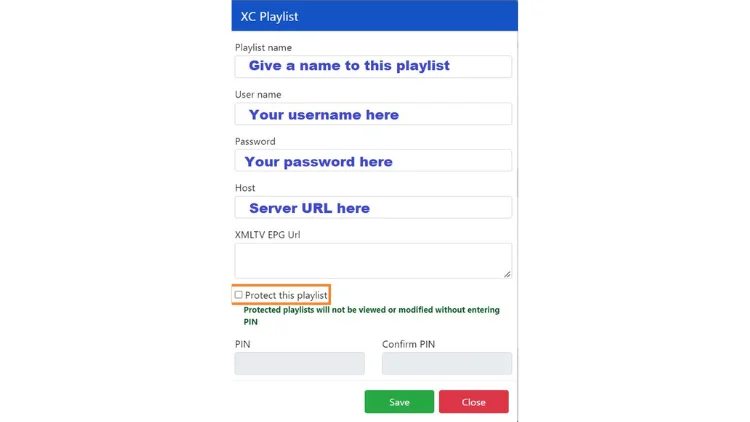
- Finally, return to your TV and restart the app. It will load and display the playlist with the given name on its website.
Apollo Group TV FAQ
Apollo Group TV Player is a popular IPTV player that enhances the streaming experience when paired with any IPTV service.
Yes, Apollo Group TV APK is 100% legal to install and use. It’s readily available on the Google Play Store.
Absolutely, Apollo Group TV is safe for installation and use on Fire TV and Android devices.
Apollo Group TV is compatible with any device running the Android operating system, including Amazon Firestick, Fire TV, and other Android devices.
IPTV stands for Internet Protocol Television, a technology for delivering television content over the Internet.
We typically activate new accounts within a timeframe of 10 minutes to 3 hours after the payment of your invoice.
Your subscription becomes active as soon as you receive your activation credentials via email.
Yes, you can pay for Apollo Group TV with a debit card. Debit cards are typically accepted as a payment method for many service providers, including Apollo Group TV
Yes, Apollo Group TV does offer a selection of USA TV channels in their IPTV channel list lineup. Please keep in mind that the availability of specific channels may vary depending on the package or subscription you choose. For the most accurate and up-to-date information on their France TV channel offerings, it’s recommended to visit their official website or contact their customer support directly.
Related Articles
-
How To Set up Apollo Group TV Firestick Installation
-
How to use MoonPay to buy Bitcoin (Apollo Group TV)
-
How to use Cash App for Crypto Payments (Apollo Group TV)
-
How to use PayPal Friends and Family? (Apollo Group TV)
-
Installation Guides
-
How To Set up Apollo Group TV on Kodi
-
How To Set up Apollo Group TV on on MAG All Models
-
How To Set up Apollo Group TV on the Formuler Box
-
How To Set up Apollo Group TV on Windows PC and Mac
-
How to Set up Apollo Group TV on LG and Samsung Smart

